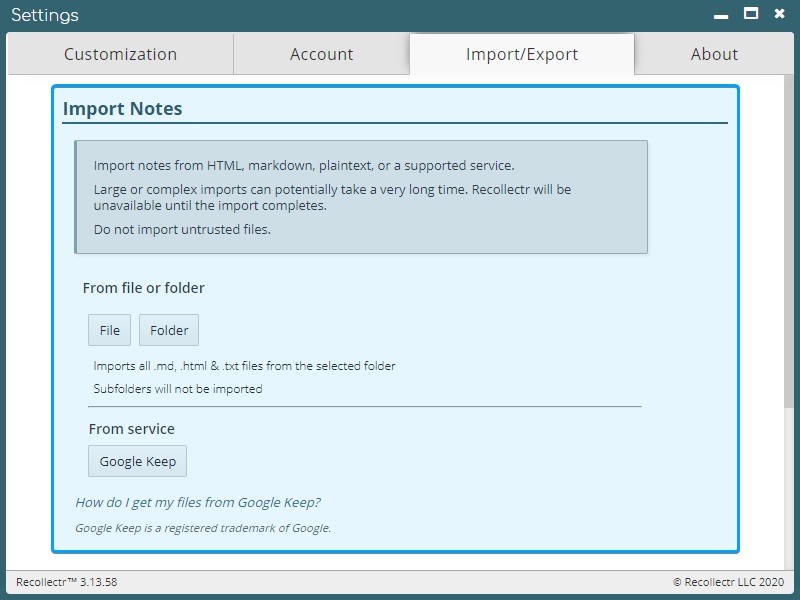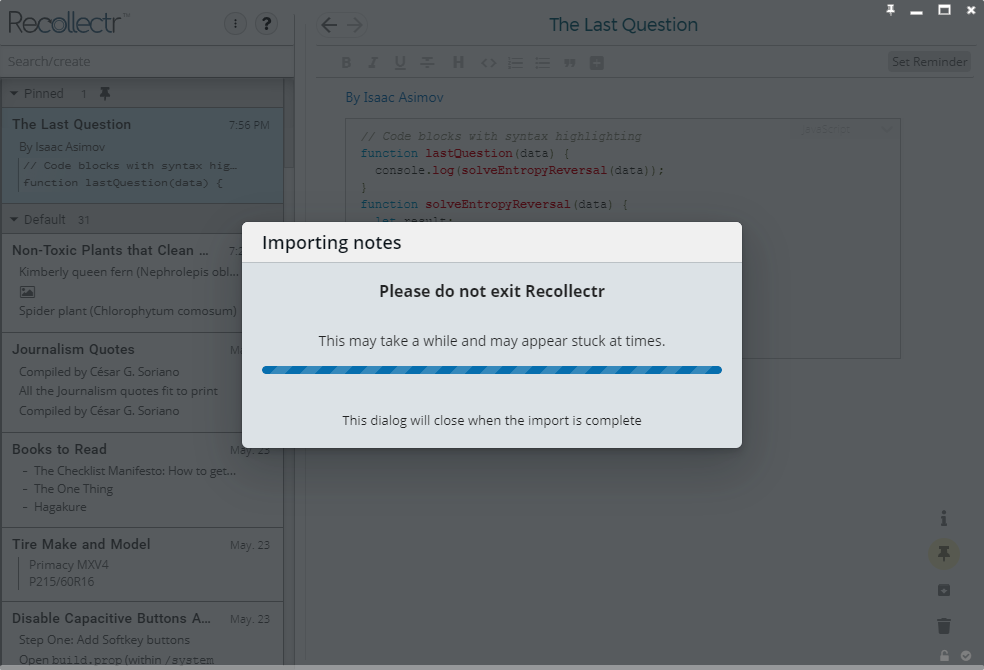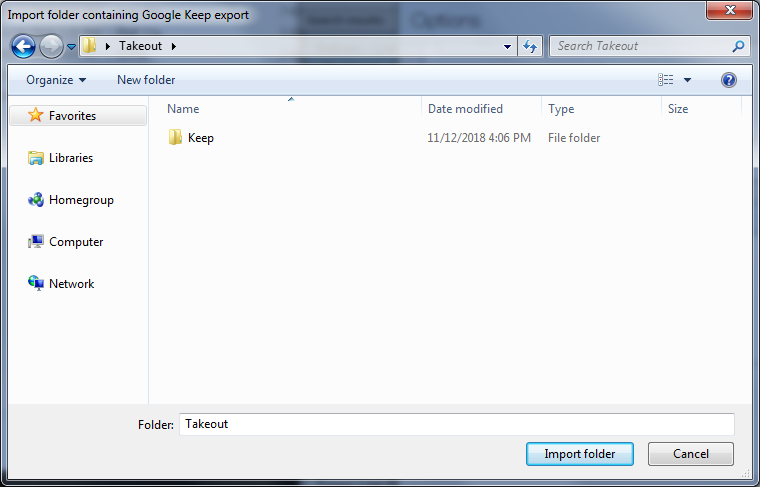Import existing content into Recollectr using the Bulk Import feature.
First, place all the files you wish you import into a single folder. Then, go to Settings » Import/Export tab and click Folder. Navigate to the folder you want to import in the dialog that appears and then click Folder.
You can also import individual files.
Note: Recollectr functions best when notes are kept short and specific for easy searching later. It is recommended that imported notes that are very long be broken up into smaller notes where possible.
Note: Large imports can potentially take a long time. Recollectr will not be usable while the import is being processed.
Importing from Google Keep
To get your notes out of Google Keep:
- Head to takeout.google.com
- Click Select None
- Scroll down to the line for Keep
- Enable the toggle for that line
- Scroll to the bottom and click Create Archive
- In a few minutes you will receive a link in your email to download the prepared .zip file
- Extract the zip file to a new folder named Takeout
- Open Recollectr and go to Settings
- Open the Import/Export tab
- Navigate to the folder you created named Takeout
- Click Import folder, and wait for the import to complete
Note: Processing Google Keep exports for use in Recollectr can take longer than standard imports